
更新日時の情報と一緒にフォルダーツリーを作成するサンプルを
紹介するよ!



こちらのエクセルフォーマットと合わせて使用してね!


目次
更新日時と共にフォルダーツリー作成 サンプル
こちらのFoldertree_withTimeプロシージャを実行し、フォルダーを指定すると更新日時と共にフォルダーツリーが出力されます。
フォルダーとファイルで色分けすることで一目でどちらか見分けることができるようにしています。
Option Explicit
'定数
Const SET_ROW = 2
Const SET_COL = 5
Const SETTIME_COL = 6
Const SUBFOL_COL = 7
'グローバル変数
Dim row As Long
Sub Foldertree_withTime()
Application.ScreenUpdating = False
Dim folder_Path As String
Dim folder As String
Dim SaveFile As Long
Call DataClear_FolderTree
ThisWorkbook.Worksheets("フォルダー構成").Activate
MsgBox " フォルダーを選択してね( ー`дー´)キリッ"
With Application.FileDialog(msoFileDialogFolderPicker)
.Title = " フォルダーを選択"
If .Show = True Then
folder_Path = .SelectedItems(1)
Else
MsgBox "終了します(TдT)"
Exit Sub
End If
End With
Cells(SET_ROW, SETTIME_COL) = FileDateTime(folder_Path)
folder = Mid(folder_Path, InStrRev(folder_Path, "\") + 1)
Cells(SET_ROW, SET_COL) = folder
Cells(SET_ROW, SET_COL).Interior.Color = RGB(255, 255, 153)
row = 2
Call Make_foldertree(folder, SET_COL, SUBFOL_COL)
Cells.Font.Name = "Meiryo UI"
Range("E:R").EntireColumn.AutoFit
MsgBox "フォルダー構成抽出が完了しました(`・ω・´)ゞ"
End Sub
Sub Make_foldertree(Path As String, fcol As Long, subfcol As Long)
Dim buf As String
Dim f As Object
Dim folder As Object
Dim filedate As String
buf = Dir(Path & "\*.*")
Do While buf <> ""
row = row + 1
Cells(row, fcol) = buf
Cells(row, fcol).Interior.Color = RGB(204, 255, 255)
Cells(row, fcol + 1) = FileDateTime(Path & "\" & buf)
buf = Dir()
Loop
With CreateObject("Scripting.FileSystemObject")
For Each f In .GetFolder(Path).SubFolders
row = row + 1
Cells(row, subfcol) = f.Name
Cells(row, subfcol).Interior.Color = RGB(255, 255, 153)
Cells(row, subfcol + 1) = f.DateLastModified
Call Make_foldertree(f.Path, fcol + 2, subfcol + 2)
Next f
End With
End Sub
Sub DataClear_FolderTree()
ThisWorkbook.Worksheets("フォルダー構成").Activate
Range("E2:R1048576").Clear
End Sub
実際の抽出例になります。
フォントはMeryo UIに、列幅自動調整をしています。
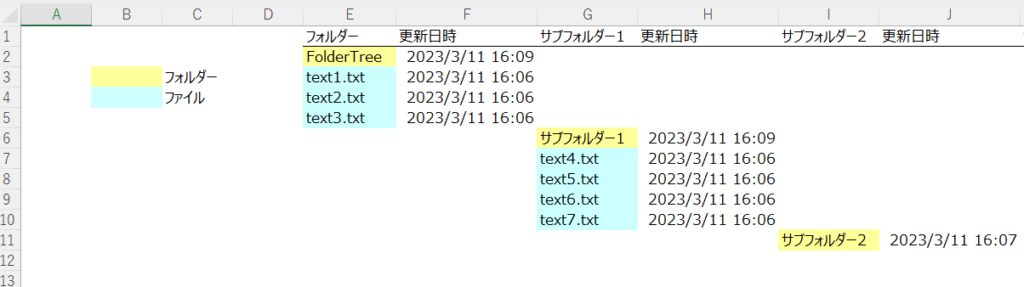
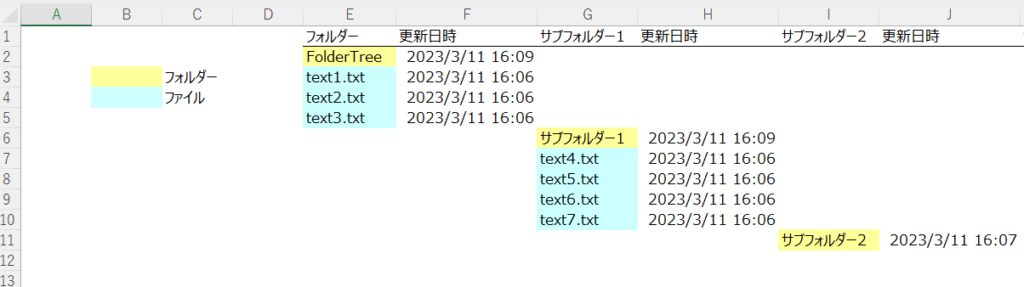
まとめ
一度このサンプルをボタン登録しておくといつでもフォルダーツリーの生成ができます。
この記事がミス撲滅や生産性向上につながるととても嬉しいです。
VBA初級から抜け出すための知恵と、実務で活用できるスキルが学べる1冊です!激しくオススメ!
\ Excel VBA技術書も豊富 /












コメント